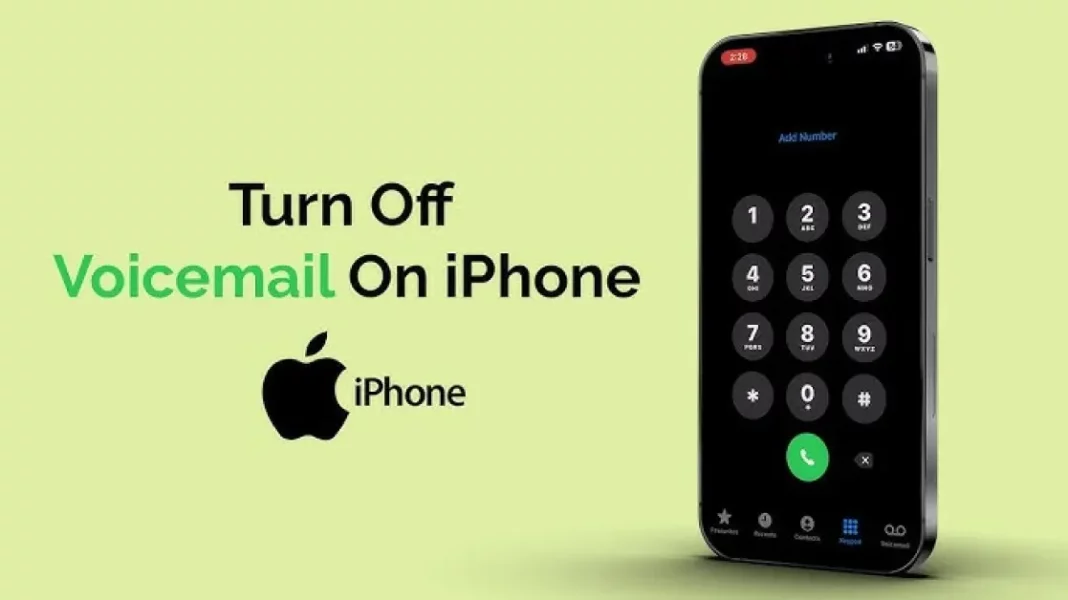In the age of instant messaging and social media, voicemail is becoming less relevant for many users. Apple’s latest iOS updates, including the introduction of Live Voicemail, have added features that can make voicemail even less desirable. Whether you’re looking to declutter your phone or simply prefer not to receive voicemails, this comprehensive guide will walk you through the steps to disable both traditional voicemail and Apple’s Live Voicemail feature on your iPhone.
Understanding Live Voicemail
Live Voicemail is a new feature introduced by Apple that transcribes incoming voicemails in real time. While this can be a useful tool, many users find it unnecessary and prefer to disable it. Here’s how to turn off Live Voicemail and traditional voicemail services.
Step 1: Disabling Live Voicemail on iPhone
1. Open the Settings App
- Locate the Settings icon on your home screen.
- Tap to open the app.
2. Go to Phone Settings
- Scroll down the list of settings until you find Phone.
- Tap on Phone to enter its settings.
3. Disable Live Voicemail
- Within the Phone settings, look for the Live Voicemail option.
- Toggle the switch OFF to disable the live transcription feature.
Note: Disabling Live Voicemail will stop the real-time transcription, but you might still receive voicemails depending on your carrier’s settings.
Step 2: Disable Carrier Voicemail (If Required)
Voicemail services are generally managed by your mobile carrier. If you notice that voicemails are still active after disabling Live Voicemail, you may need to take additional steps.
1. Call Your Carrier’s Support Center
- Dial your carrier’s customer support (e.g., Verizon, AT&T, Jio).
- Politely request to deactivate your voicemail service. Most carriers can disable voicemail upon your request.
2. Use Call Forwarding as a Bypass
If you prefer a more immediate solution, you can bypass voicemail using call forwarding:
- Navigate to Settings > Phone > Call Forwarding.
- Enable Call Forwarding and enter a non-existent number (e.g., 0000000000) to avoid sending calls to voicemail.
Optional: Turn Off Notifications for Voicemail
Even after disabling voicemail, you might still receive notifications related to it. To silence these notifications:
1. Navigate to Notifications
- Go to Settings > Notifications > Phone.
2. Disable Voicemail Notifications
- Toggle the Allow Notifications switch OFF to prevent alerts related to voicemail.
Visual Guide: iPhone Voicemail Settings
(Here, you would include images or screenshots demonstrating the steps for visual aid.)
Understanding Your Carrier’s Policies
It’s essential to understand that voicemail services are usually managed at the carrier level. Each carrier may have different procedures for disabling voicemail, so it’s beneficial to check your carrier’s policies or contact customer support for any specific requirements or guidelines.
Common Carriers and Their Voicemail Policies
- Verizon
- Verizon allows customers to disable voicemail through customer support. Users can also manage voicemail settings via the My Verizon app.
- AT&T
- AT&T provides an option to deactivate voicemail upon request. Users can call customer service or use the AT&T app for changes.
- T-Mobile
- T-Mobile supports voicemail deactivation through their customer service. T-Mobile users can also manage settings via the T-Mobile app.
- Jio
- Jio users can request voicemail deactivation through customer support or the MyJio app.
Conclusion
Disabling voicemail on your iPhone can enhance your call management experience, especially if you find voicemails unnecessary. Whether you’re opting to turn off Apple’s Live Voicemail feature or contacting your carrier to disable traditional voicemail, these steps will help you achieve a streamlined communication experience.
Final Thoughts
Remember that voicemail policies can vary between carriers, and it’s always best to reach out to your carrier for tailored solutions. With the right steps, you can ensure that your iPhone call settings align with your preferences, minimizing distractions and maximizing efficiency in your daily communication.